Have you ever been in a situation where light conditions were so poor that your camera would completely refuse to autofocus, with the lens constantly going back and forth “hunting” for focus? I am sure you have, since it is a very common problem. Sometimes you want to photograph your loved one in candle light, or snap a shot of your child blowing out candles on a birthday cake. Or perhaps, you are dealing with a DJ that decides to turn off all lights on the wedding dance floor, killing your chances of getting any shots in focus, even when you are fully prepared with flashes to light up your subjects. That’s exactly what happened to me and Lola last weekend when we were shooting a wedding. Lola came up to me and asked if there was anything she could do to make autofocus work again and I thought of an old trick that really does work when dealing with such situations.
What you will need
To make this work, you will need a modern speedlight or a commander that has a built-in “AF assist” red beam. Many Nikon speedlights like SB-600, SB-700, SB-800, SB-900 and SB-910 come with AF assist capability, so any of those should work. The Nikon SU-800 flash commander will also work (as long as you don’t need flash on your camera).
Autofocusing in extremely low light
So how would you make autofocus work in very dim situations? Here is a step by step process:
- Mount a speedlight or a commander on your DSLR camera’s hot shoe
- Change your focus mode to AF-S (Single Servo / Single Area AF)
- Half-press the shutter release or the AF-ON button and you should see the red lights on the speedlight activate
- A red beam will be projected onto your subject, which will allow your lens to immediately acquire focus
This method of focus acquisition is called “Active Autofocus” and it works by measuring the distance between the camera and the subject. Since the red beam quickly falls off with distance, it only works on relatively close subjects within 15-20 feet (which is plenty for most situations). It is a much more accurate method compared to the white “AF Assist” lamp on your DSLR, which is not only limited to even shorter distances, but it also has accuracy problems and is often blocked by lens hoods. All this is explained in detail in my “autofocus modes explained” article.
So, this is what I basically did at the wedding. With the Nikon SB-900 speedlight mounted on the camera, I changed the focus mode to AF-S (Single Servo), then told Lola to release the shutter as soon as the camera acquires focus (since people were dancing and constantly moving). Since the camera will not continuously track subjects in AF-S mode, releasing the shutter as soon as focus is acquired usually works pretty well. Unfortunately, there is no way to continuously track subjects with the red beam, so you will be limited to AF-S only. If you have your camera set up to only shoot when the subject is in focus in AF-S mode, I would recommend to change this behavior, especially if you need to focus and recompose. On Nikon DSLRs, go to “Custom Setting Menu” -> “Autofocus” and set “AF-S priority selection” to “Release”. Note that once you make this change, your camera will always fire in AF-S mode, even when the subject is not in focus.
Please note that using your speedlight’s red beam to focus will limit the number of autofocus points you will be able to use.
But I do NOT want to use flash!
What if you do not want to use flash and still want to focus accurately using the active red beam? The good news is that you don’t have to. All you need to do is set up your flash to only use the AF Assist lamp and you can turn off flash completely. The bad news is that this setting is only available on high-end speedlights – lower-end speedlights like Nikon SB-600 and SB-700 do not have this particular capability. However, there are some workarounds available to stop flash from being fired. Aside from setting flash to lowest power and rotating the flash head backwards or blocking it with something, you can follow the instructions provided further down below.
Here is how to disable flash on the Nikon SB-900 and SB-910 speedlights:
- Turn speedlight on (ON position on the switch)
- Press and hold the “OK” button for a couple of seconds until the Menu comes up
- Scroll down until you get to the “AF” submenu and press OK (under “M ZOOM” and above “STBY”)
- Select “AF ONLY” and press OK
- Press the first top left button to exit the menu
Here is the screenshot from the Nikon SB-910 manual that illustrates the “AF ONLY” setting:
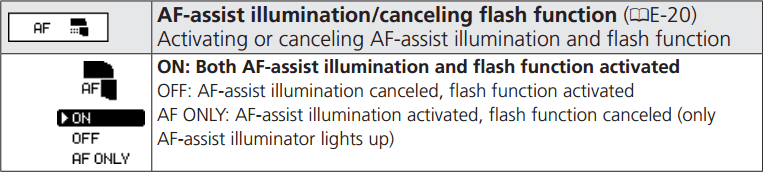
Once you do this, the flash unit will only be used for assisting in autofocus and flash will not fire unless you change this setting back. The speedlight LCD will now indicate “AF-ILL ONLY” and the rear “ready” light will turn off.
If you prefer not to mess with the flash menu setting, there is another way to turn flash off, but it requires that you continuously hold a button on your camera. On most Nikon DSLRs, you can program a button (such as the Function or the AE-L/AF-L buttons) to disallow flash. You can do this by going to “Custom Setting Menu” -> “Assign Fn button” (or you can pick “preview” / “AE-L / AF-L”) -> “Press” -> “Flash off”. This can be painful to use for many shots, as you would need to hold the programmed button every time you need to turn off flash, but some people don’t mind.
Nikon SB-600 and SB-700 workarounds
If you own a lower-end Nikon flash like SB-600 and SB-700, you can employ several workarounds to turn off flash. First, you can make the above-mentioned configuration change to one of the function buttons. Second, you can set the SB-600 or the SB-700 in commander mode, then turn off the flash by switching the master channel (M) off (double dash).
One of our readers asked how he could accurately focus on dance performers in dim conditions at close distances, obviously without using flash. My response was to use the above technique, which would work really well, as long as the dancers don’t mind occasional lights coming from the speedlight.
Hope you find the above technique useful – we encourage you to try this out and experiment. Please let us know how it works out for you in the comments section below!













0 comments:
Post a Comment